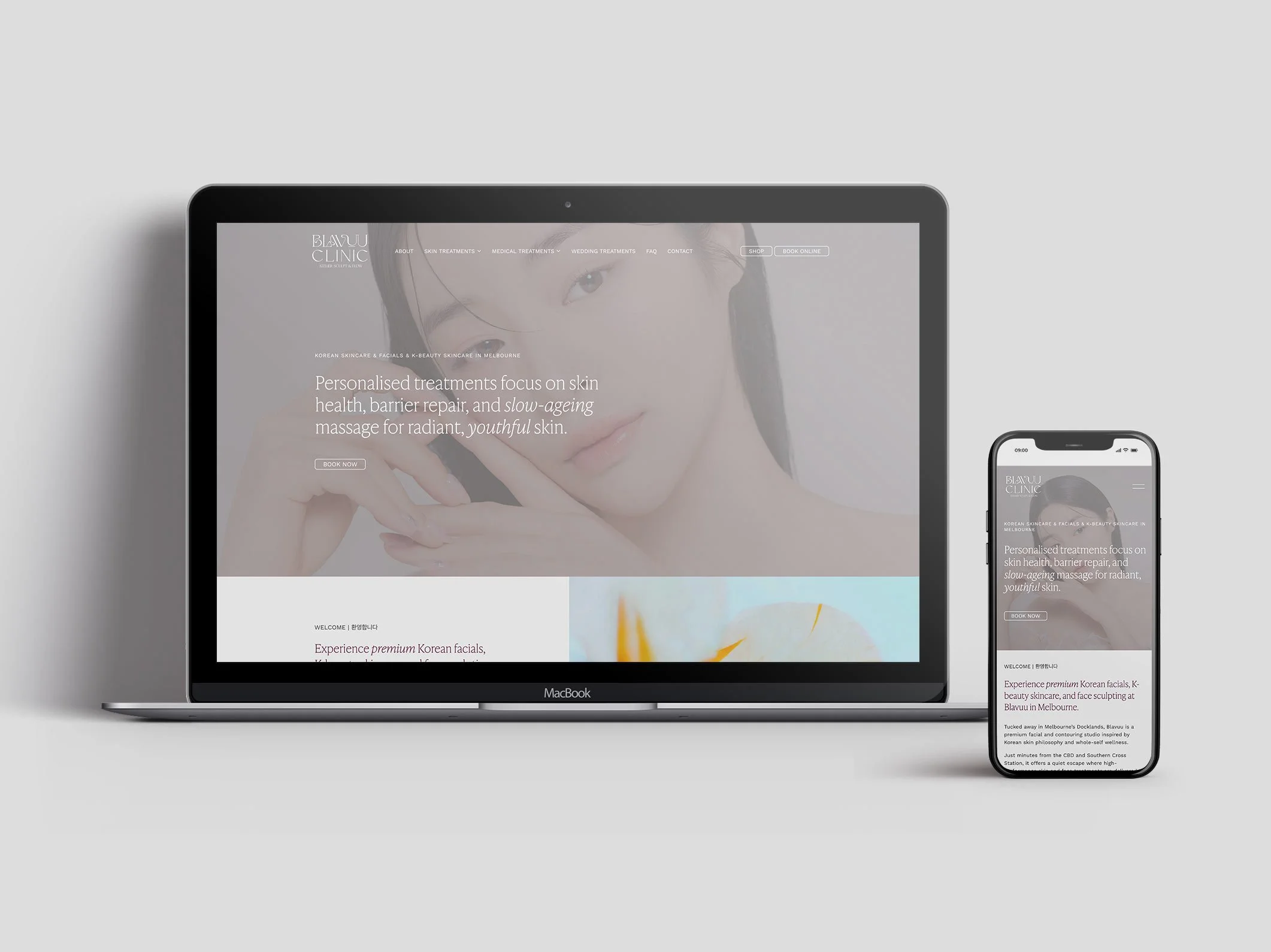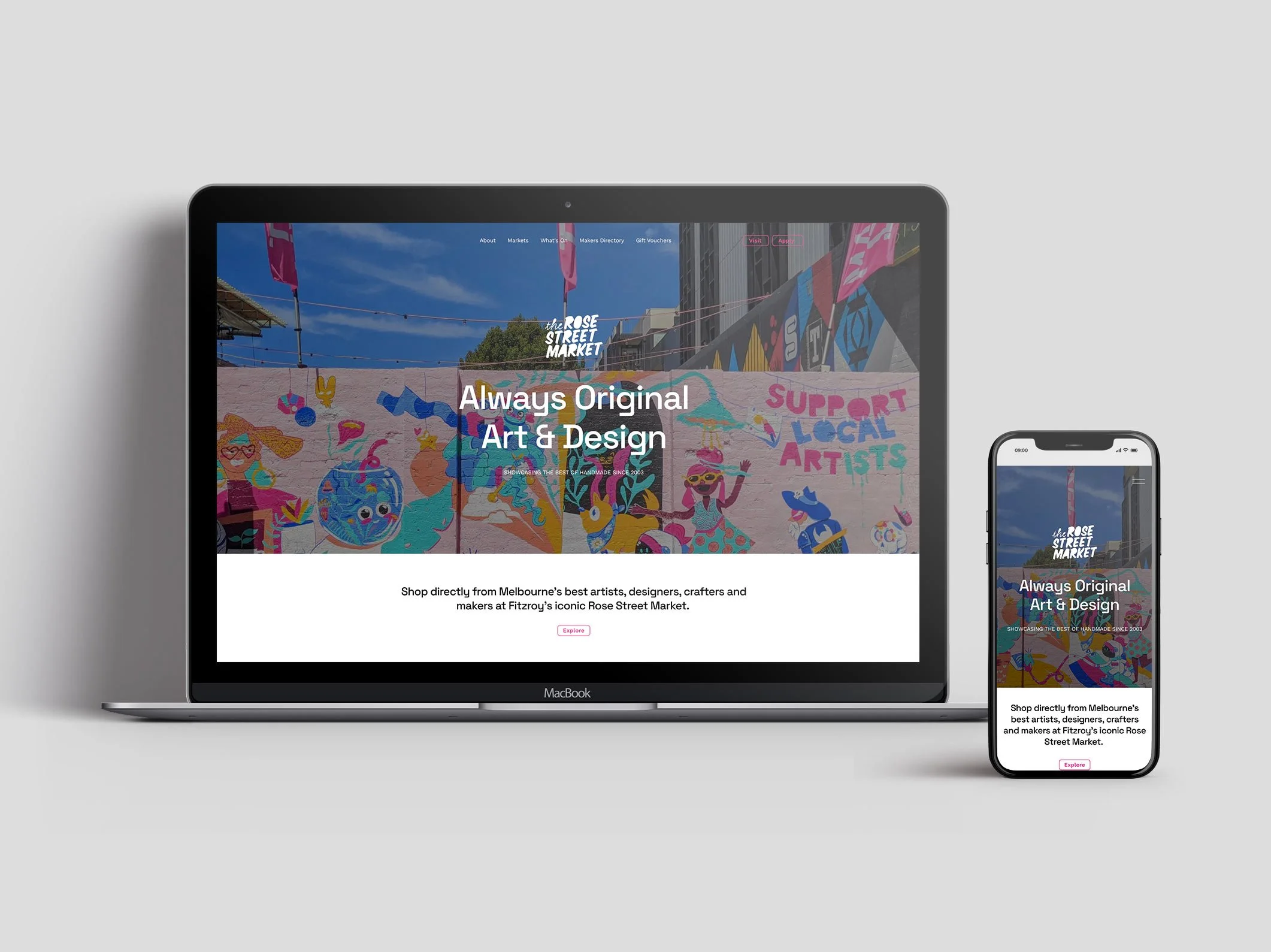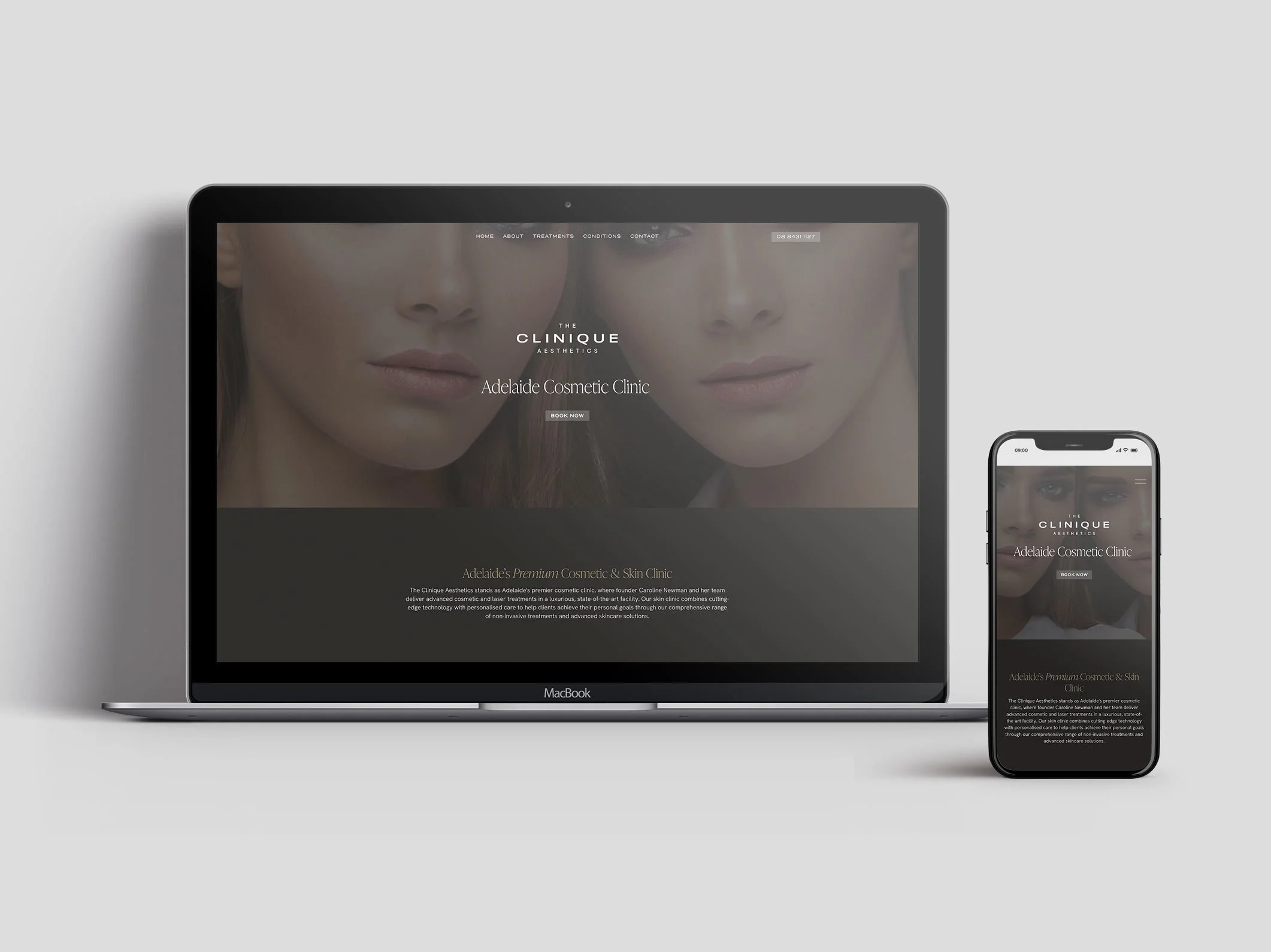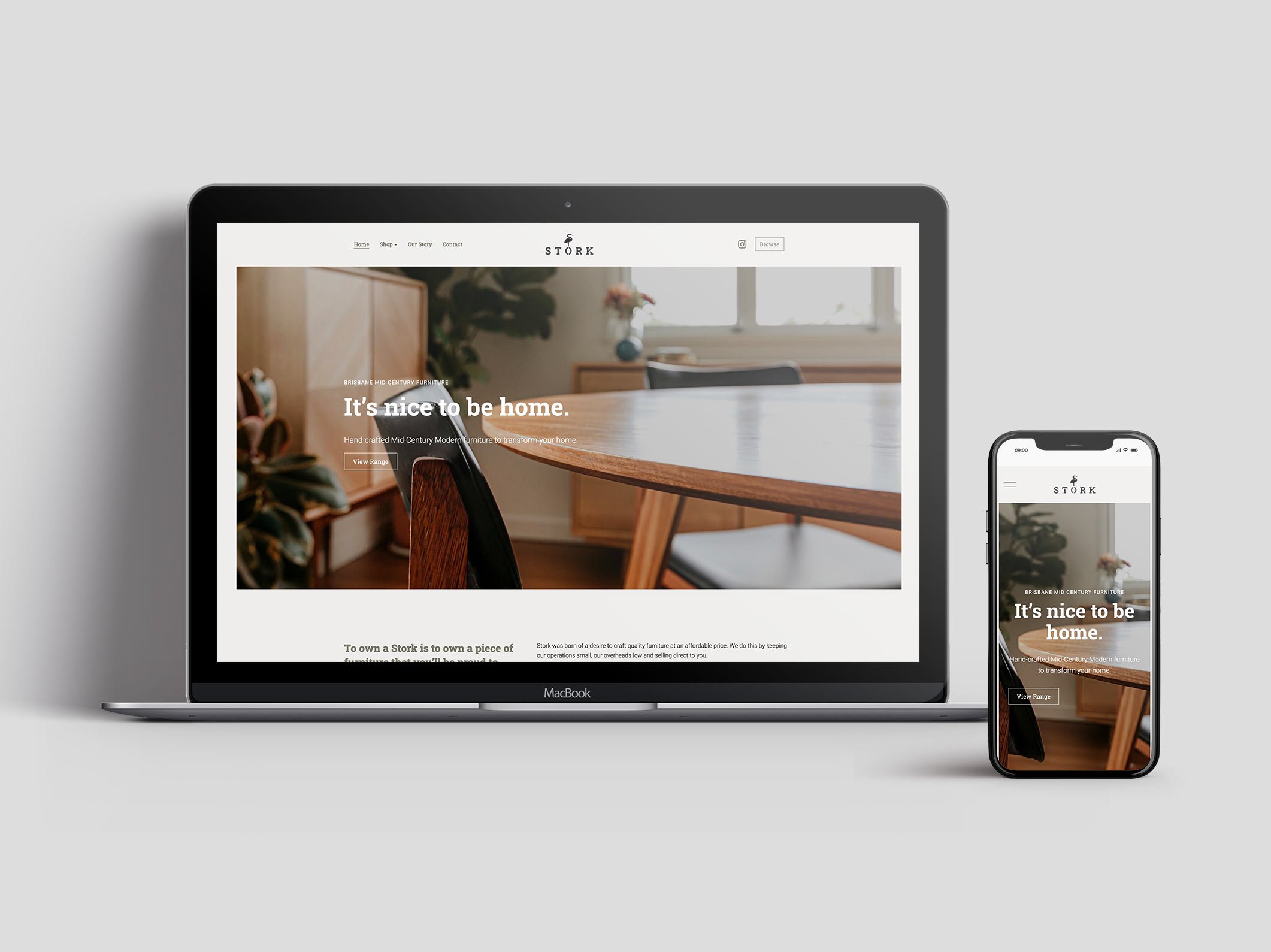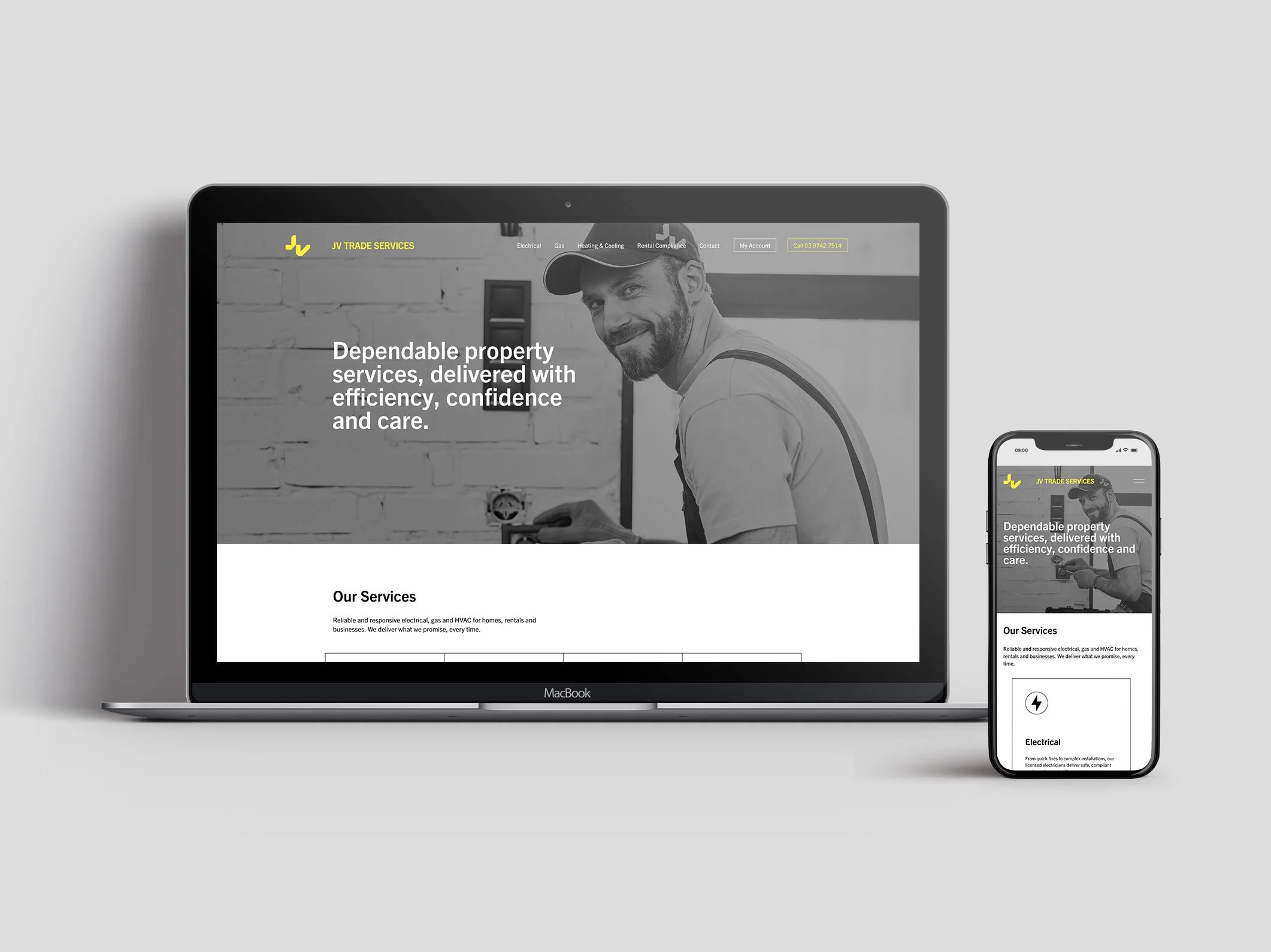Step-by-Step Guide to Setting Up Google Search Console for Squarespace
If you’ve launched a Squarespace website, congratulations! The next critical step in growing your traffic and improving your visibility in search results is setting up Google Search Console (GSC).
🔧 Step 1: Prepare Your Squarespace Site
Before diving into Google Search Console, make sure your site is published and connected to a custom domain (e.g., yoursite.com). GSC won’t work properly with the free Squarespace domain (like yoursite.squarespace.com).
🧭 Step 2: Sign In to Google Search Console
Go to Google Search Console.
Log in using the Google account you want to associate with your website.
📝 Step 3: Add a New Property
Click the “Add Property” button.
Choose “URL prefix” (not the “Domain” option) — this is important because Squarespace does not support DNS record verification easily.
Enter your full website URL, including https://. Example:
✅https://www.yoursite.com
❌yoursite.comorhttp://(not secure)
📄 Step 4: Verify Your Site Ownership
Google will now ask you to verify ownership of the site. Here’s how to do it with Squarespace:
Option: HTML Tag Method (Recommended)
In the verification options, select “HTML tag.”
Copy the meta tag provided by Google (it will look something like:
<meta name="google-site-verification" content="XXXXXXXXXXXX">).
Add to Squarespace:
In your Squarespace dashboard, go to Settings → SEO.
Paste the meta tag into the Header section of the “SEO Settings” area.
Click Save.
🕒 Wait a minute or two, then return to GSC and click “Verify.”
You should see a success message. If not, wait a few minutes and try again.
🌐 Step 5: Submit Your Sitemap
This step helps Google understand the structure of your site and index it more efficiently.
In your Squarespace dashboard, your sitemap is automatically created at:
https://www.yoursite.com/sitemap.xmlIn Google Search Console, go to the Sitemaps section (in the left sidebar).
Enter your sitemap URL (just the part after the slash —
sitemap.xml) and click Submit.
📊 Step 6: Monitor Your SEO Performance
Once your site is verified and your sitemap is submitted, Google will begin collecting data. It may take a few days for information to appear.
With GSC, you can:
Track your top-performing keywords
See which pages get the most clicks
Monitor mobile usability
Check for crawl errors and indexing issues
Submit new URLs for faster indexing
🛠 Pro Tips
Check GSC Weekly: Keep an eye on performance trends and fix issues promptly.
Use Page Experience Report: See how Google views your site’s speed and usability.
Integrate with Google Analytics: Get deeper insights when you combine GSC and GA.
✅ Wrapping Up
Setting up Google Search Console for your Squarespace site is one of the most powerful SEO steps you can take — and it’s totally free. It only takes about 10 minutes to set up, but the insights it offers can drive real long-term growth.
Contact us to help get your Squarespace website ranking on Google today